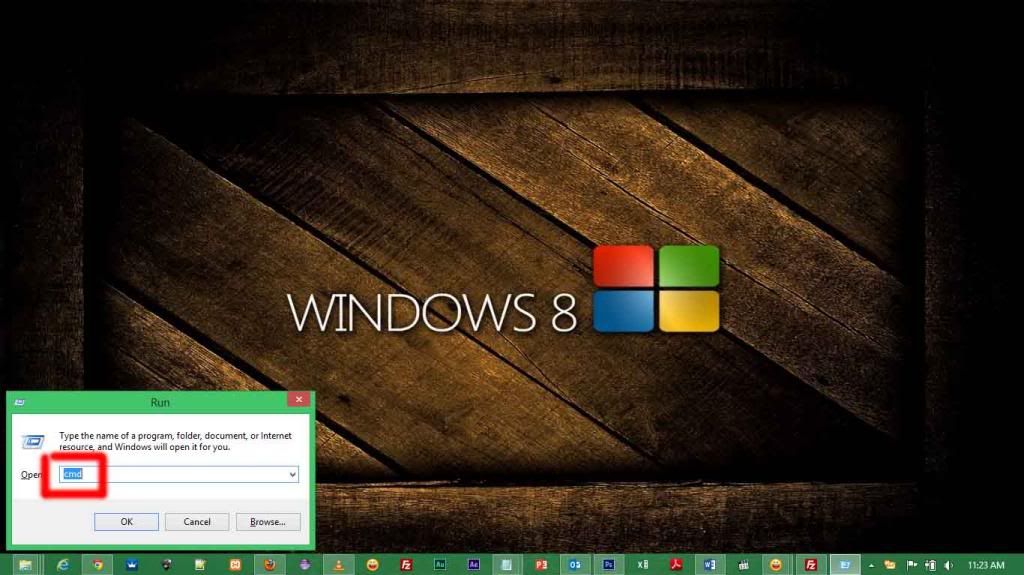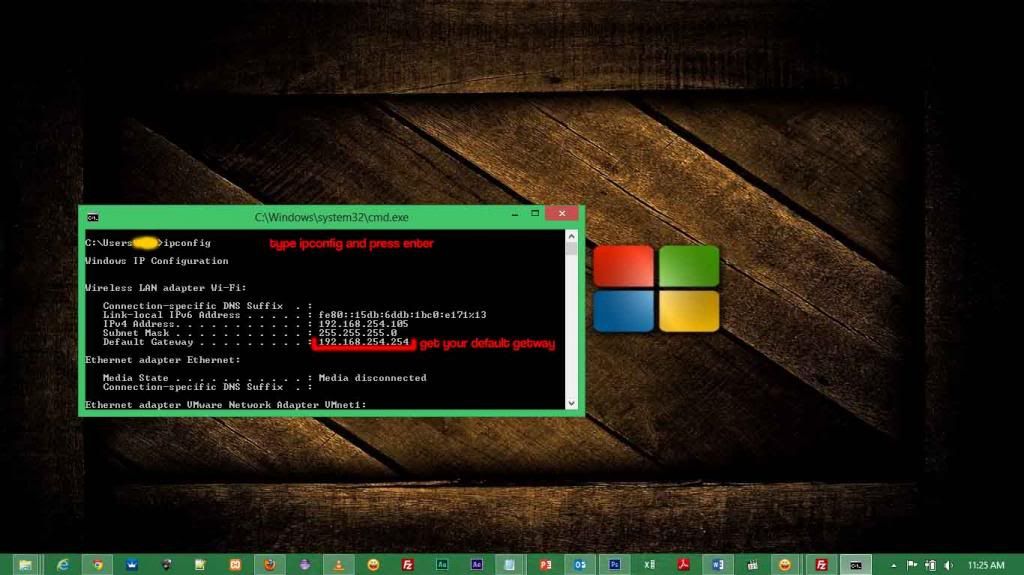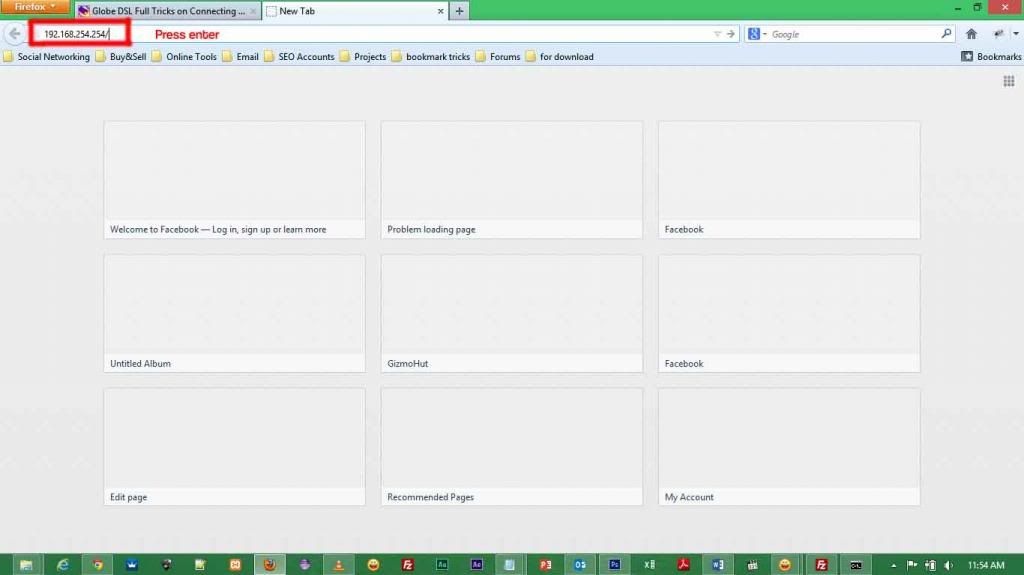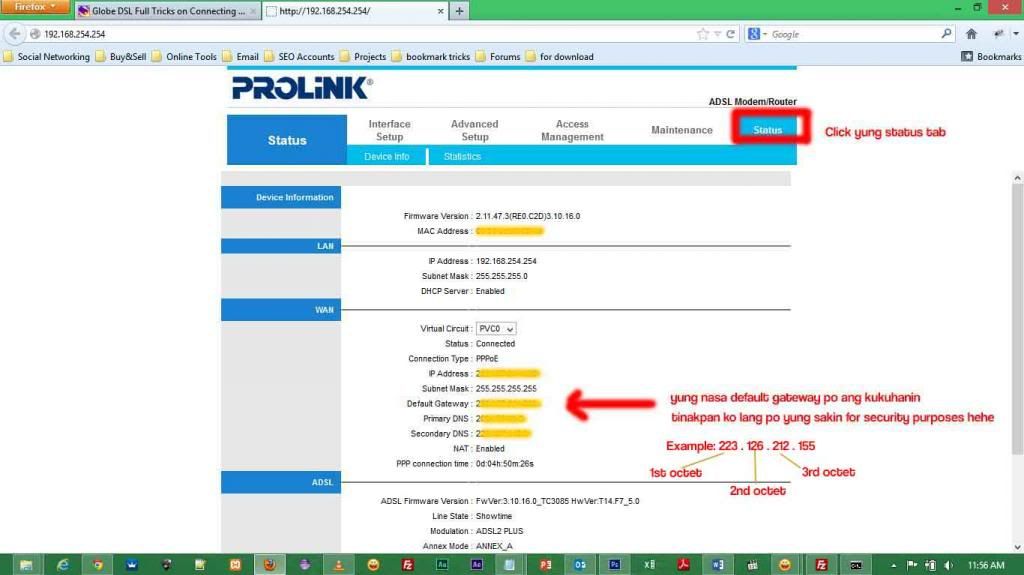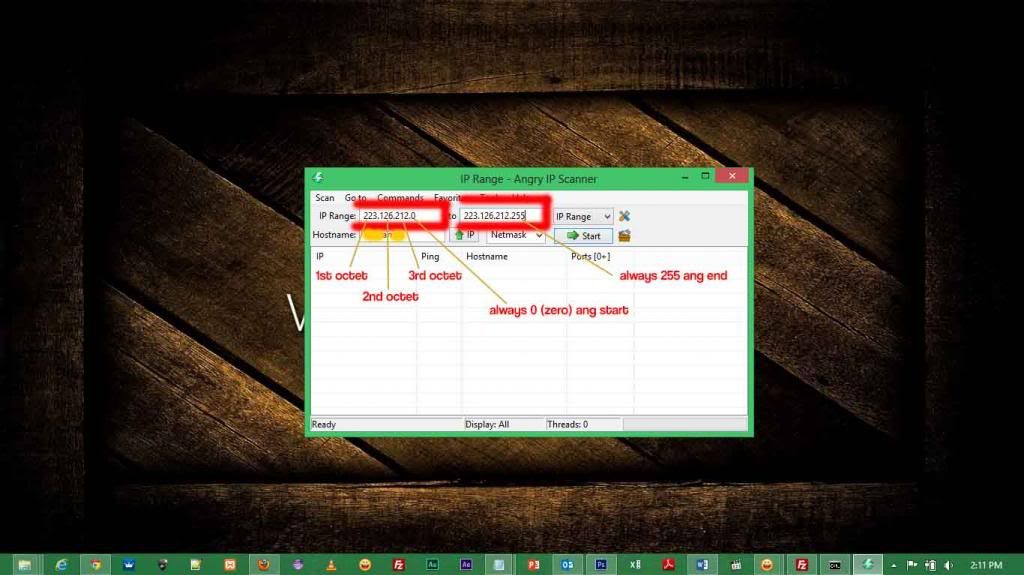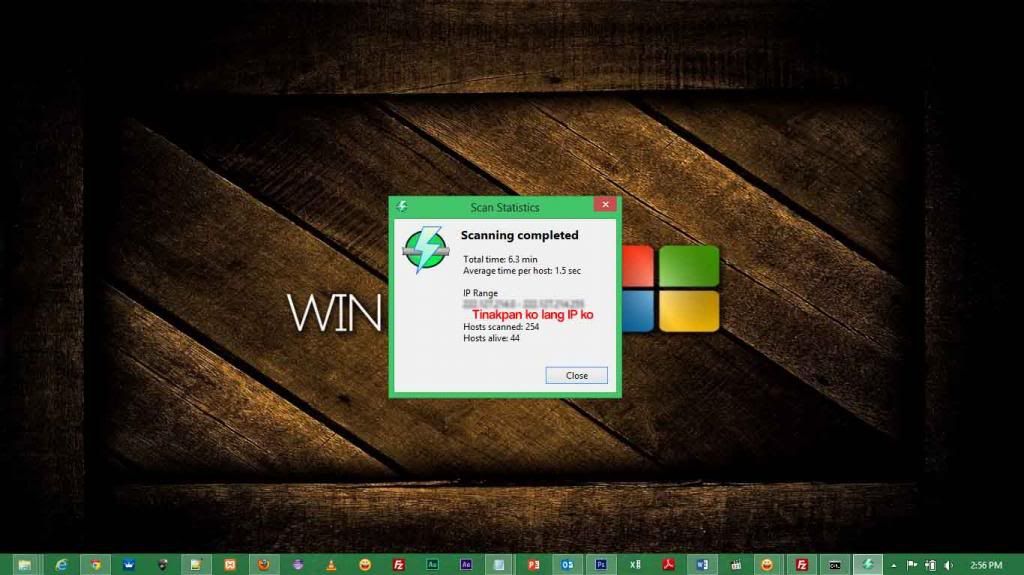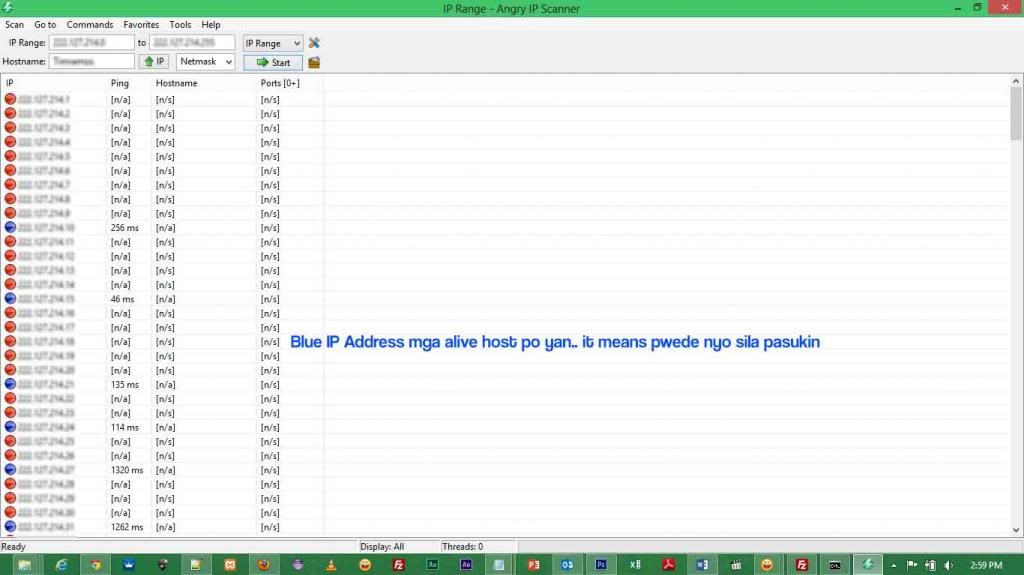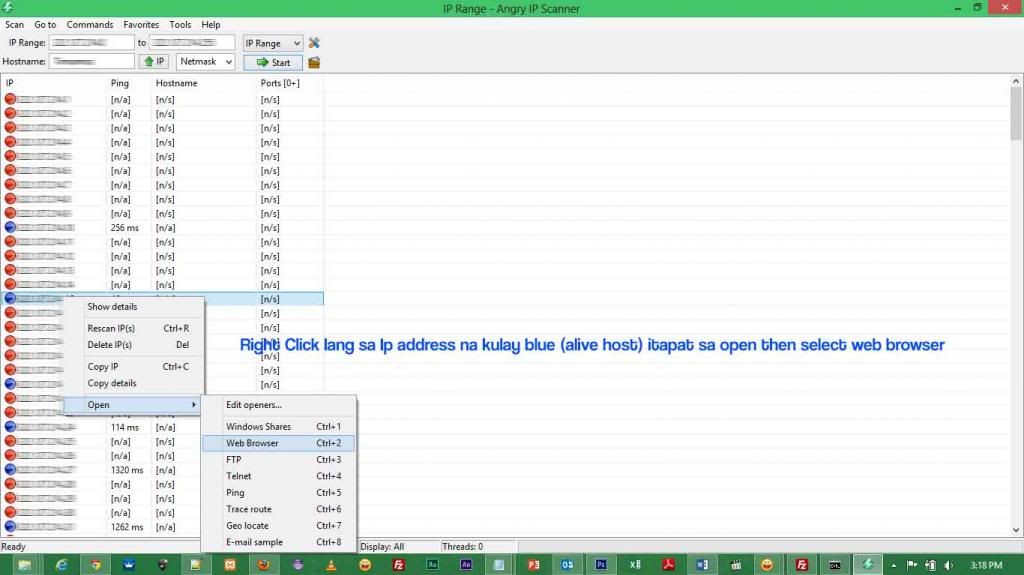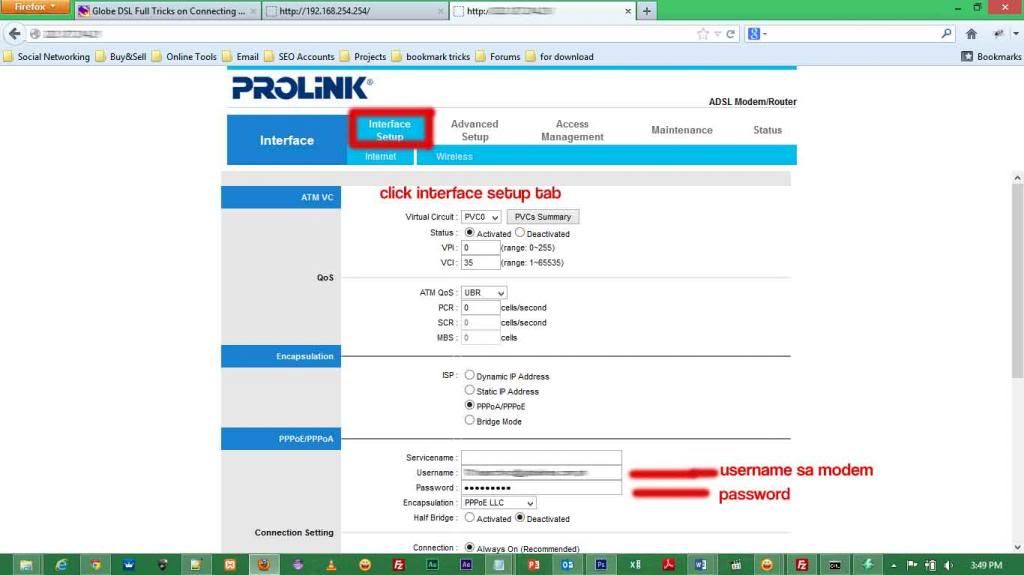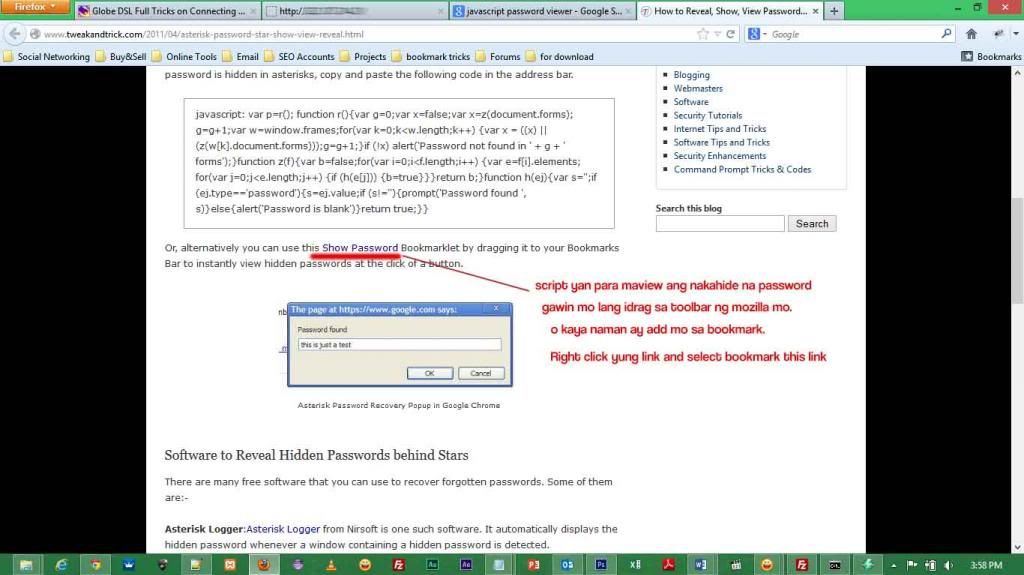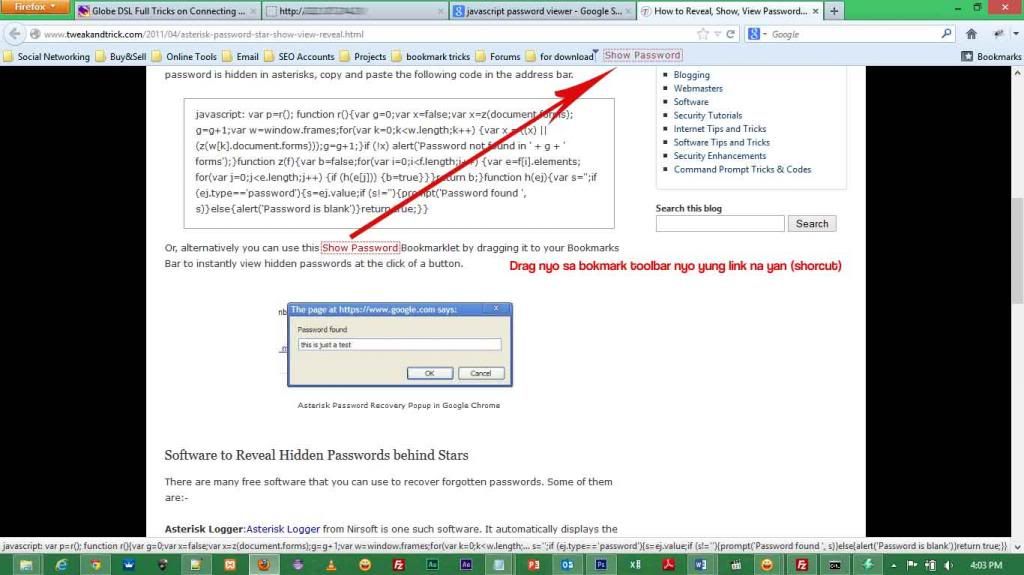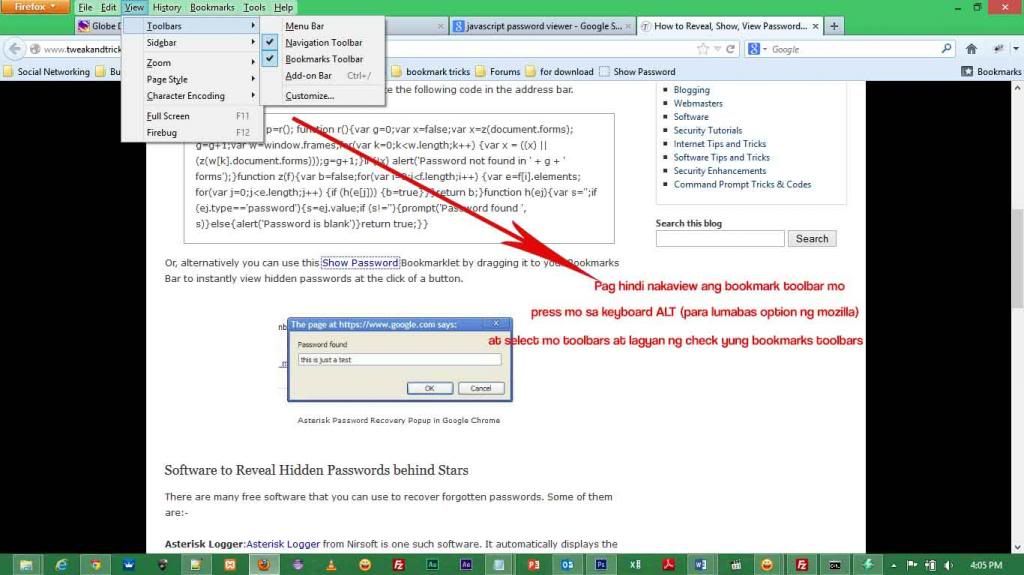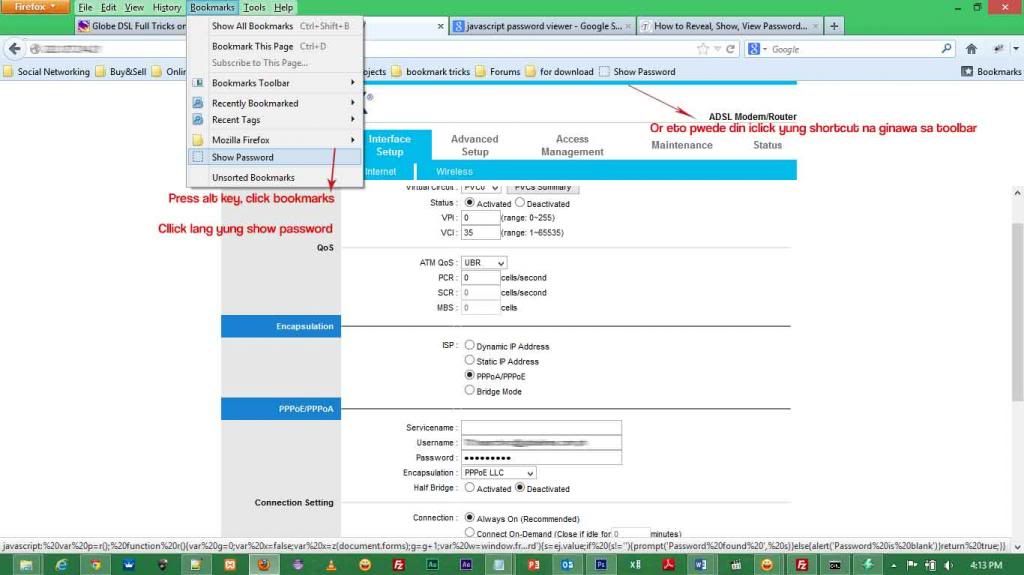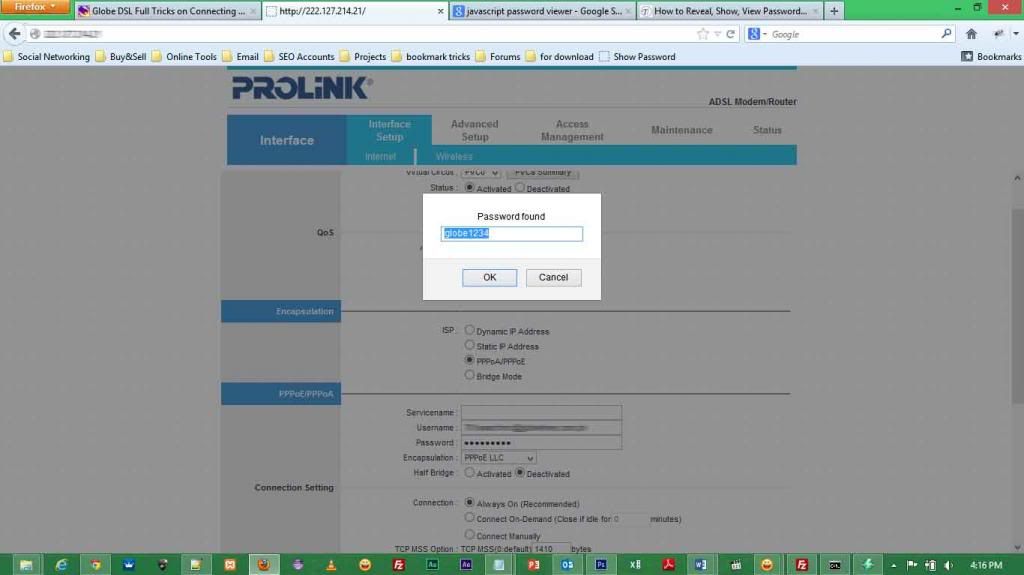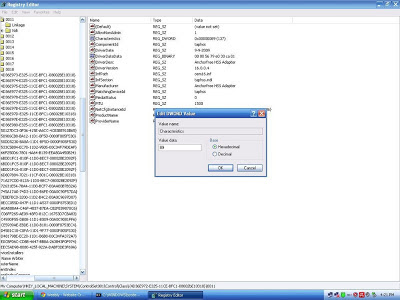IP Magic/ Browsing with HTTP :
Magic IP is just one of the few techniques of FBT/UBT. Magic IP is a term used by the pioneers/users of FBT/UBT.
It is established/first use; and used by thousands of users in 2010 - 2011. Magic IP is a proxy IP, http connections,
easy setup settings via browser settings, usually port 80.
An HTTP session is a sequence of network request-response transactions. An HTTP client initiates a request by
establishing a Transmission Control Protocol (TCP) connection to a particular port on a server
(typically port 80). An HTTP server listening on that port waits for a client's request message.
HTTP session state
HTTP is a stateless protocol. A stateless protocol does not require the HTTP server to retain information or status about each user for the duration of multiple requests. However, some web applications implement states or server side sessions using one or more of the following methods:
Hidden variables within web forms.
HTTP cookies.
Query string parameters, for example, /index.php?session_id=some_unique_session_code.
Hypertext Transfer Protocol Secure (HTTPS) is a widely used communications protocol for secure communication over a
computer network, with especially wide deployment on the Internet. Technically, it is not a protocol in and of itself;
rather, it is the result of simply layering the Hypertext Transfer Protocol(HTTP) on top of the SSL/TLS protocol,
thus adding the security capabilities of SSL/TLS to standard HTTP communications.
HTTPS is the protocol to secure facebook, other social networking sites, paypal, and any other bank sites, used to secure
bank your bank infos. Without https, your personal data may be not so private anymore. Remember last 2010,
setting of facebook did not offer https by default, facebook in 2010, you can login to your account via http connection,
and its not secure, A very example during my personal testing long time ago, in public wifi example sa SM, I tested the
so called "firesheep" in firefox credits to the developer. Firesheep is an extension for the Firefox web browser that
uses a packet sniffer to intercept unencrypted cookies from websites such as Facebook and Twitter.
As cookies are transmitted over networks, packet sniffing is used to discover identities on a sidebar displayed in the
browser, and allows the user to instantly take on the log-in credentials of the user by double-clicking on the
victim's name.
So malinaw po ang magic IP is http connection and it is not secure. It is good for downloading and streaming, pero
nasa sayo na po kung panggagamitan mo sa FB mo. And ingat din sa mga ibang proxy server, some proxy server logs browsing
activities.
For so long Globe magic ip is totally not working, but After Globe Bug a user says that its now working! wow! Sundin na lang natin ang gusto ni globe na magkaroon ng 10.11.xx, 10.21.x.x, 10.31.x.x, 10.51.x.x na ip sa koanilang globe prepaid connection. Pesonally i test this Globe magic ip, and its Working! But unfortunately you cannot browse the google.com, but yahoo.com is working, and Thanks for Magic ip Youtube.com is working!, wow! if you have a 4g usb modem broadband, you wll enjoy a lot the speed of Globe. So for Now, follow this settings:
> Just Connect Globe Tattoo broadband Prepaid
or this Setting in your dashboard:
Connection type: RAS
APN: http.globe.com.ph
ACCESS NUMBER: *99***1#
AUTH SETTINGS: CHAP
>Then Check if you have this ip address: 10.11.xx, 10.21.x.x, 10.31.x.x, 10.51.x.x
>Then Follow this settings:
For Google Chrome:
WRENCH >> settings >> change proxy settings >> settings >>
tick proxy server and input IP and Port below >> IP: 74.209.160.12 Port: 80
advanced >> check use the same proxy for all protocols >> ok ok ok
For Mozilla:
Tools>> options>> network >> settings>> manual proxy configuration>74.209.160.12 port 80
check mo use this proxy server for all protocols
ok>> ok>> exit
For IDM:
Open IDM >> Downloads >> Options >>
Proxy/Socks >> Tick Use Proxy >>
Port: 80
Tick All Protocols >> OK
> I use Google Chrome to Browse: See Screen Shot:
> Proof that i can Browse the Internet even if i dont have a load, a bug, or registered Promo: